Server Setup
Server Policy
- Staging servers are created on the client's Digital Ocean account.
On Laravel Forge with MySQL Database
Requires a Server Provider to be setup in Laravel Forge.
Resources used
Server requirements
These are rule-of-thumb requirements for our servers. We can adjust as needed on a site-by-site basis.
Staging
- Name: clientname-environment, example,
fostercommmerce-staging - Type: App Server (PHP, Nginx, Database, Redis, Memcached)
- Circle: Blank
- Region: If there are existing Digital Ocean resources, then a region closest to those, otherwise a region closest to where most users of the site would be.
- Server size: 2 GB RAM, 1vCPU core, 50GB SSD.
s-1vcpu-2gb
- Network: Create new (if there's no existing network), otherwise, select the existing network.
- Server OS: Ubuntu 24.04 or latest available Ubuntu LTS release.
- PHP Version: 8.3 or latest version that the site supports
- Database: MySQL 8
- Database Name:
clientname, for example,fostercommerce
Production
- Name: clientname-environment, example,
fostercommmerce-production - Type: App Server (PHP, Nginx, Database, Redis, Memcached)
- Circle: Blank
- Region: If there are existing Digital Ocean resources, then a region closest to those, otherwise a region closest to where most users of the site would be.
- Server size: 8 GB RAM, 4vCPU core, 160GB SSD.
s-4vcpu-8gb
- Network: Create new (if there's no existing network), otherwise, select the existing network.
- Server OS: Ubuntu 24.04 or latest available Ubuntu LTS release.
- PHP Version: 8.3 or latest version that the site supports
- Database: MySQL 8
- Database Name: clientname, example,
fostercommerce
Steps
- On the Laravel Forge Servers page, click "Create Server".
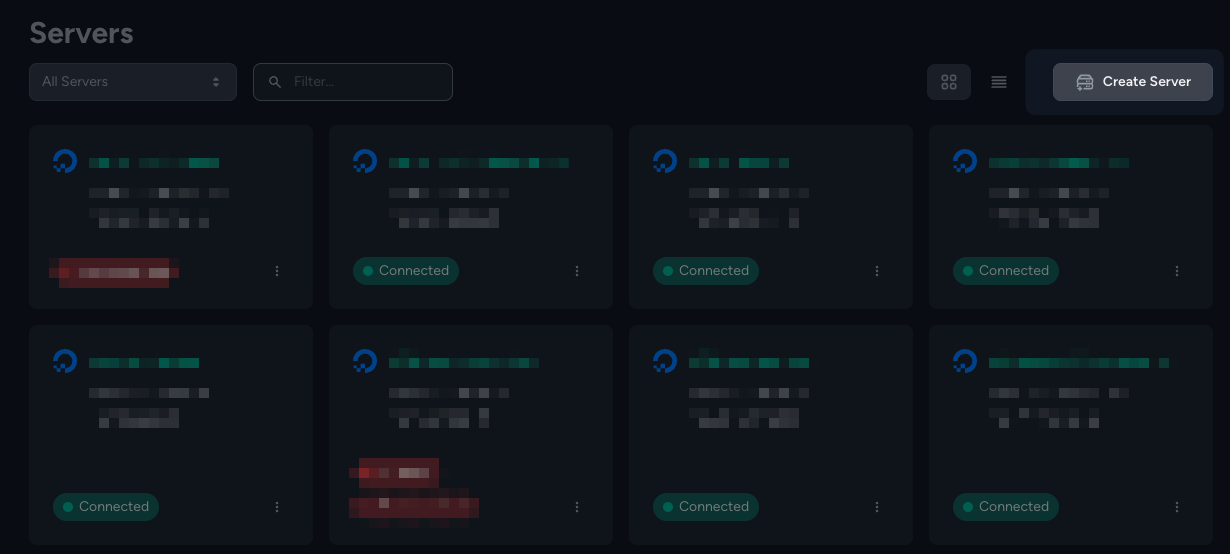
- In the modal that displays, choose the clients credentials.
- Next, complete the "Create Server" form using the details above for either staging or production.
- Leave "Post-Provision Recipe" blank unless there's a specific recipe that is required.
- Ensure "Add Server's SSH Key To Source Control Providers" is checked.
- Ensure DigitalOcean Weekly Backups is unchecked.
- Review the config and click "Create Server" when ready.
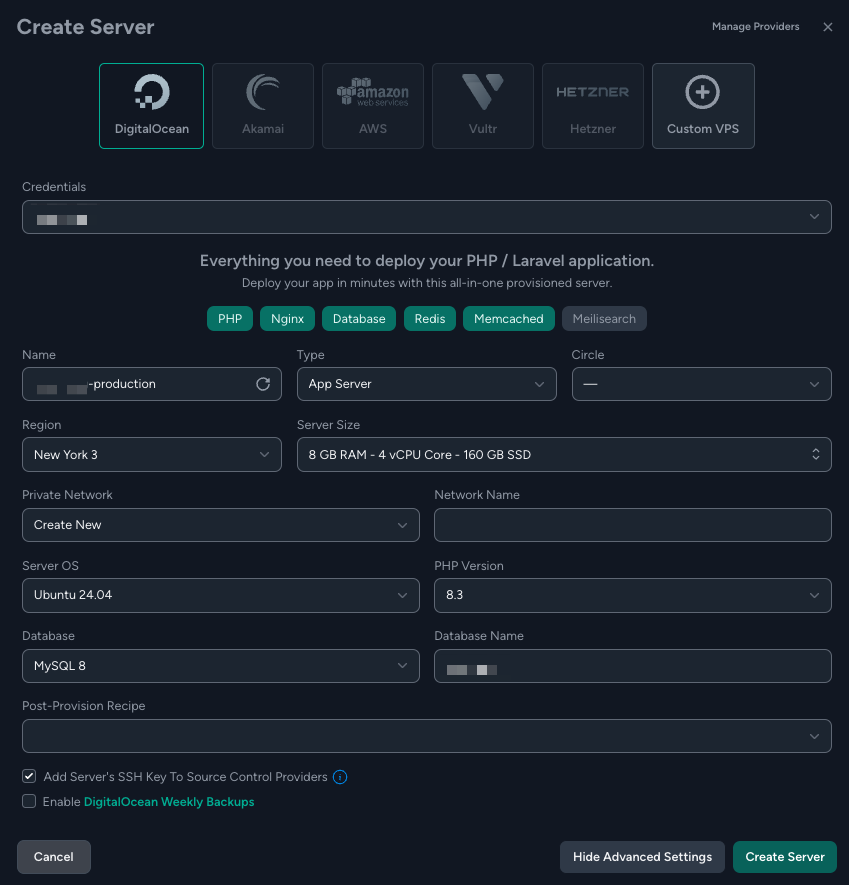
- A "Server Credentials" modal will be displayed.
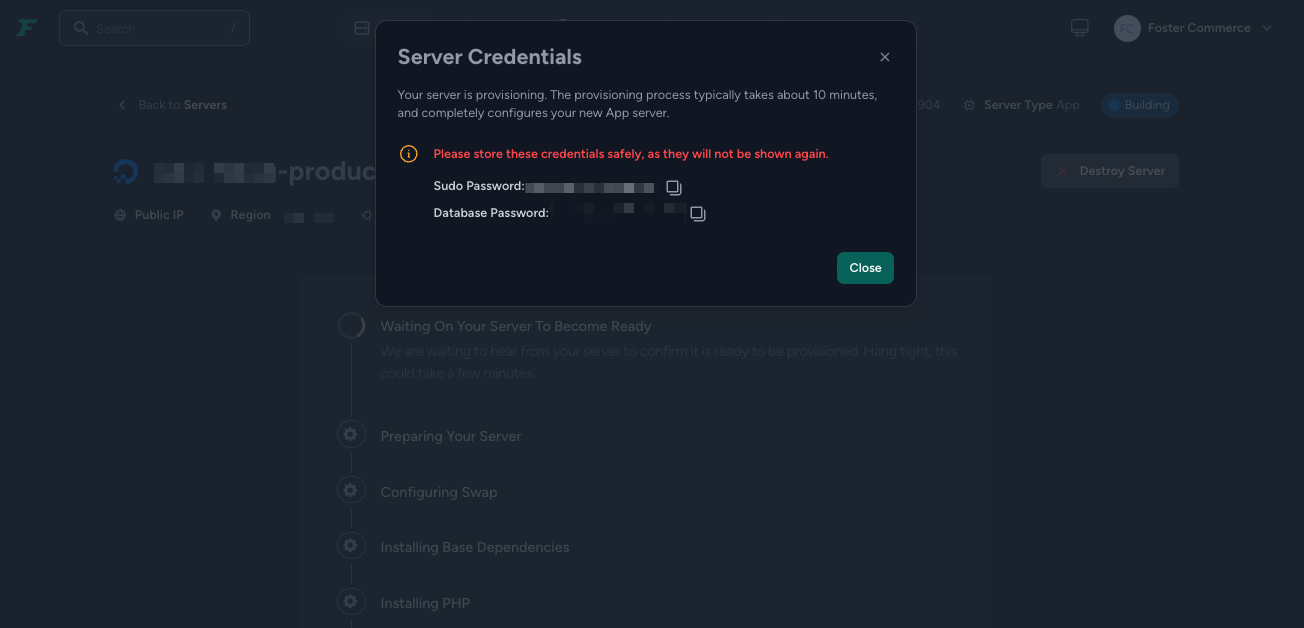
- Save these credentials in a new secure note in Bitwarden called "Forge - {Server Name} - Server".
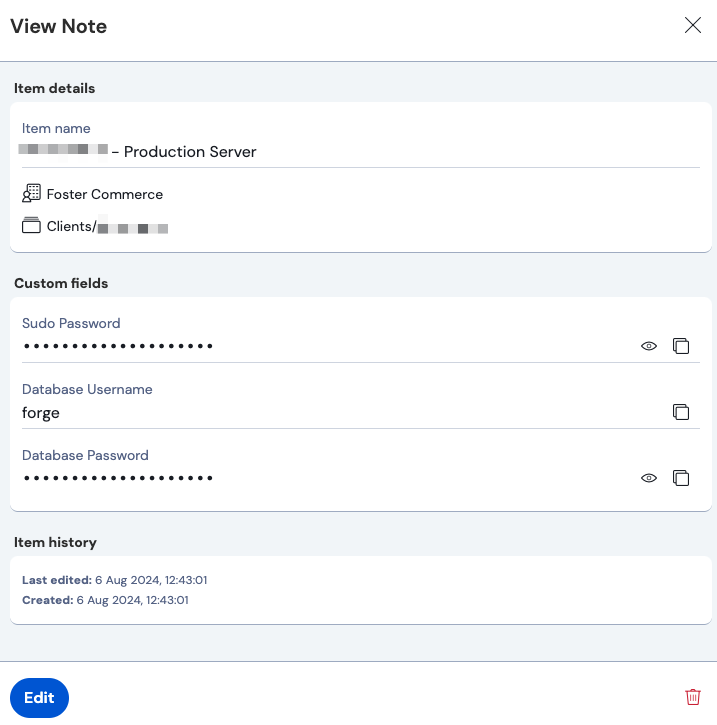
- Ensure that the client folder is selected for the collection
- Fields:
- Name: Sudo Password, type: Hidden
- Name: Database Password, type: Hidden
- (Optional) Name: Database Username, type: Text, value:
forge
- Once those credentials have been saved in Bitwarden, dismiss the modal, and wait for Forge to complete provisioning of the server.
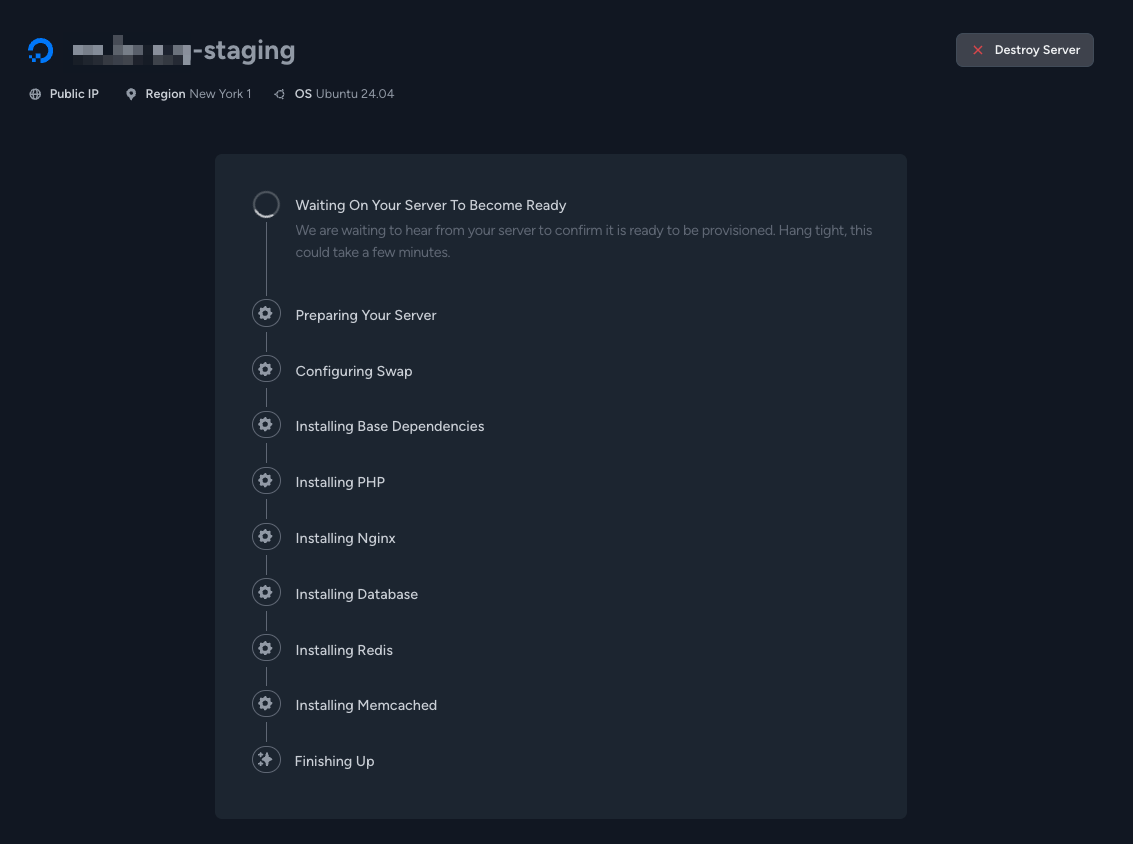
- Once provisioning is done, Forge will load the sites page for that server.
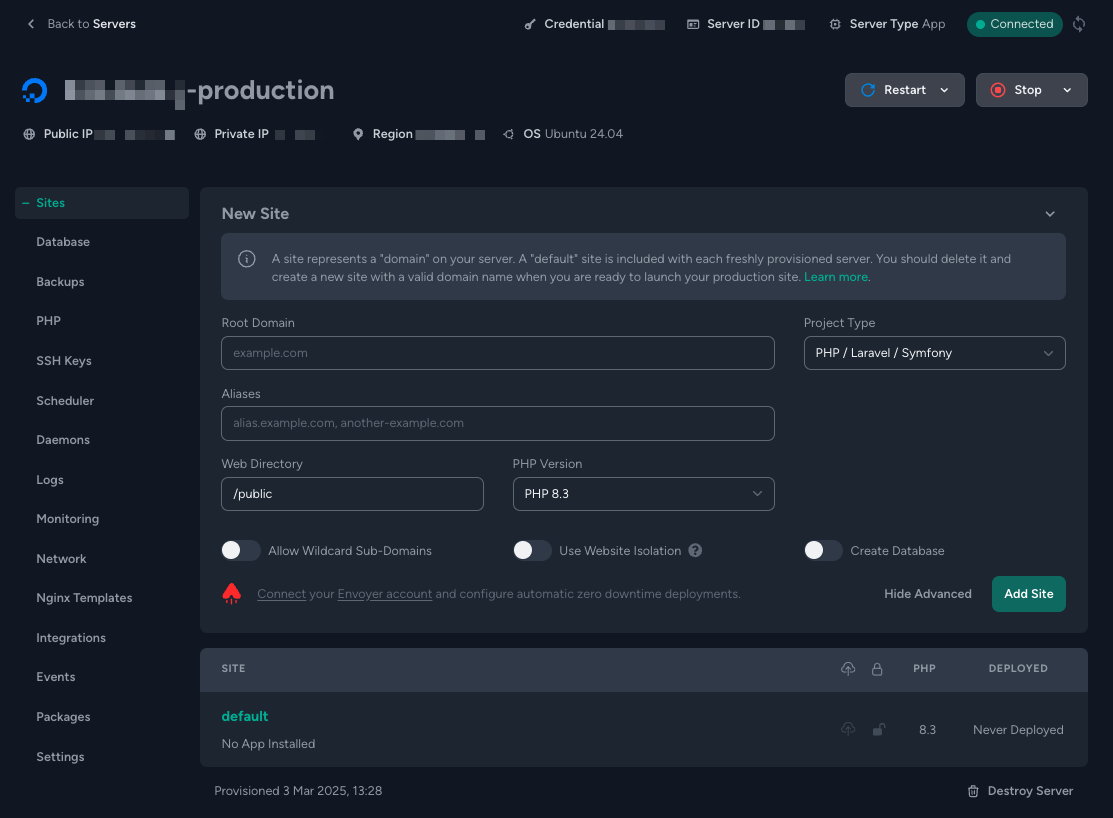
- In Digital Ocean, if this is a new site, assign the Reserved IP to this droplet
- If you're doing a migration to a new server, don't assign the IP yet.